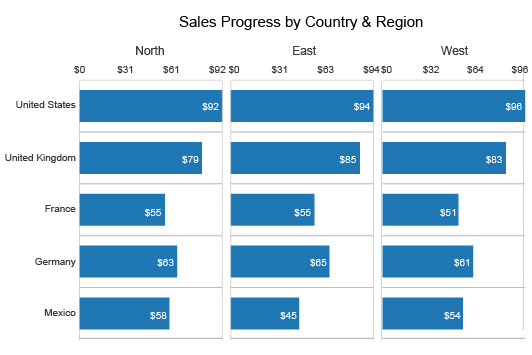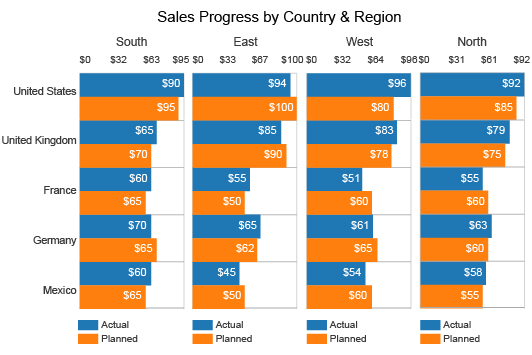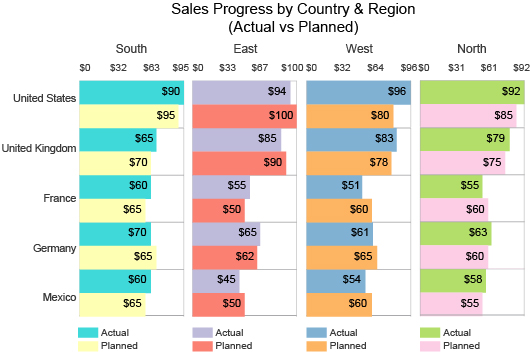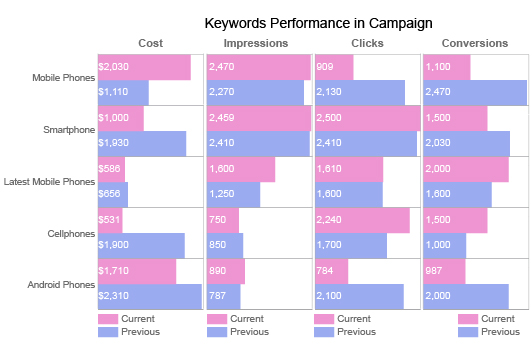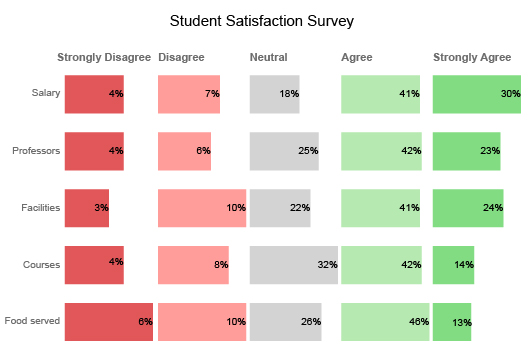Matrix Chart
Visualize Complex Relationships
Many variables, factors, correlations and other details impact your results and strategies. It can be hard to keep your head above all the information and data your business produces.
Matrix charts allow you to show complex relationships to better picture what’s happening in your data.
Evaluate the best course of action and chart your way to success.
Google Sheets
Microsoft Excel
Free 7-day trial (no purchase necessary). Pricing starts at $10 per month.
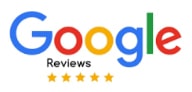 ChartExpo for Google Sheets is
ChartExpo for Google Sheets is used by 330,000+ users worldwide!
Click this link to watch a ChartExpo for
Google Sheets single-user installation video.
Click this link to watch a ChartExpo for
Google Sheets admin installation video.
Click this link to watch a ChartExpo
for Excel single-user installation video.
Click this link to watch a ChartExpo
for Excel admin installation video.
What Is a Matrix Chart?
A Matrix Chart is a data visualization tool used primarily for displaying relationships in datasets, regardless of size or complexity. Matrix Charts use a grid-like format to show relationships between two or more variables.
The unique structure of the Matrix Chart makes it an engaging visualization and highly effective at displaying many-to-many relationships in data. You can draw comparisons between multiple groups or specific components within a single series.
With multiple ways to structure your Matrix Charts, you have a high level of flexibility that other chart types don’t offer.
Learn more about how Matrix Charts work and benefit your visual analysis efforts.
History of the Matrix Chart
There’s no clear start or origin to Matrix Charts. You could argue that this is because we naturally separate information into logical containers, even without the help of a chart.
Thus, Matrix Charts provide a framework and structure to something we do organically and sometimes without thinking.
Consider when you’re shopping for a new appliance for your home. You don’t just buy the first one you find, right? You research and compare models across multiple brands.
During this process, you conduct a basic crosstab comparison in your head. You’re looking at different features, prices, materials, functions, etc. You may even write down some details to keep track of the information.
A simple Matrix Chart is basically putting these various details into a structured table where it’s easier to see and understand the information.
That said, there are a few examples of Matrix Charts that have helped propel this data visualization tool into the spotlight.
The 4 P’s of Marketing has become a popular, universal system to help companies form the foundation for their marketing strategies.
The 4 P’s form a simple matrix structure containing price, product, promotion and place. These are all elements of successful marketing that also impact one another. Using a matrix helps keep the information separate but cross-comparable.
Another basic example is the growth-share matrix. This tool shows portfolio managers how to categorize potential investments based on market share and growth.
Matrix Charts have also become popular thanks to more complicated tech products and software subscription packages. Companies use Matrix Charts to help detail which products or subscriptions carry certain features and benefits.
You’ve likely seen one of these diagrams when shopping for a car, appliance, software tool, phone plan, etc.
Definition of a Matrix Chart
A Matrix Chart uses a grid-like structure to organize and display information. Much like a spreadsheet, each row and column carries an identification.
However, instead of using numbers and letters to designate each part of the grid, Matrix Charts use items from your dataset. This allows you to see where different parts intersect and share a connection.
For example, if you’re shopping for a new smartphone, you may see a crosstab chart comparing the latest models and features.
On one side of the grid, you have all the features, like price, storage and other functions. Opposite of these details is each phone model. With this Matrix Chart, customers can easily compare and contrast each model to find the best one for their needs.
In this Matrix Chart example, some cells use numbers and units, while others may only use a simple marker to show if a feature or trait is present or not.
You can use Matrix Charts to show relationships between several sets of information, making this a highly versatile chart type.
As you include more details in your Matrix Charts, the size and structure of the visualization may change. We’ll discuss this in greater detail in the next section.
Matrix Charts also go by other names, including cross-tabulation charts, or simply crosstab graphs.
Types of Matrix Charts
To further your understanding of Matrix Charts, it’s important to discuss the different types of these visualizations.
Each Matrix Chart design offers unique benefits that fit specific types of datasets and analysis projects. Explaining these different types will help you understand which to choose for your own Matrix visualizations.
In total, there are 5 types of Matrix Charts:
1. L-shaped Matrix Chart: This is the most common Matrix Chart example. You use it to compare two sets of data across one or two dimensions. If you’re looking at a product-comparison matrix, it’s likely an L-shaped type.
L-shaped Matrix Charts are also the easiest to understand because the shape resembles a normal X-Y graph, which most users are familiar with using.
You can show numerical data by either including a totals column for each category or the scores of individual cells.
2. T-shaped Matrix Chart: T and L-shaped Matrix charts work very similarly. A T-shaped crosstab graph is basically two L-shaped models blended together.
To merge data from two L-shaped matrices, some requirements must be met. Mainly, there needs to be a common list or category shared by the multiple datasets. Even though the separate groups may not relate to one another, this common thread ties them together.
In other words, use a T-shaped matrix when you have three groups of items. Groups A and B are not related, but they both connect to group C.
3. X-shaped Matrix Chart: If you want to move one step further than the T Matrix Chart, you can use an X layout. This extends the diagram to include yet another set of data.
You should use this Matrix Chart when you want to cross-compare four different categories. Each group relates to the one adjacent to it, but not across from it.
4. Y-shaped Matrix Chart: What happens if you want to create a Matrix Chart for three groups of data that are all connected? You need the Y-shaped design.
Y-shaped matrices work best for process or flow data. So, your data from group A impacts B and this set influences C, etc.
This Matrix Chart helps you understand which components from each group connect and impact one another.
5. C-shaped Matrix Chart: This type of crosstab graph follows the same principles as the Y-shaped model. The only difference is that this visualization compares all three groups simultaneously, rather than in a specific order or process.
Matrix Chart Examples
Building off the different designs of this visualization, let’s look at some specific Matrix Chart examples of each. This will complete your understanding of how this chart type works.
Matrix Chart example 1: A new startup company wants to begin marketing its products. However, they aren’t sure what the best methods are.
The team creates an L-shaped Matrix Chart comparing different digital marketing strategies versus important qualities or considerations for each method. These traits might include cost, accessibility, management time, audience penetration, etc.
With this Matrix Chart, the team can make the correct choices regarding which marketing strategies to utilize.
Matrix Chart example 2: Riley is an online advertiser looking to compare results between her search and display ad campaigns.
She creates a T-shaped Matrix Chart to display the data. The center of the “T” includes performance indicators for digital ads, like clicks, impressions and conversions.
Above this center are results from each PPC search campaign. The bottom half of the visualization shows results from her display ad campaigns.
Riley can quickly evaluate the performance of both sides of her advertising with this one Matrix Chart.
Matrix Chart example 3: Matrix Charts are valuable planning tools. A warehouse manager creates a Y-shaped crosstab graph to investigate the workflow of three separate shifts.
The three shifts represent one dimension of the matrix. Next, you have the tasks required for every shift. The final dimension is the location of these tasks.
When you put these three dimensions of data into a Y-shaped matrix, you can compare how each shift operates with respect to these duties.
A warehouse manager can use this visualization to better understand the challenges of each team or time. This allows for shift-specific strategies to help the overall efficiency of the warehouse.

What Is a Matrix Chart Used for?
Matrix Charts are highly versatile and can support many different analysis methods. Primarily, data users create Matrix Charts to draw comparisons across several categories or elements at once.
Through this insight, you can better understand relationships within the dataset(s). You can use Matrix Charts to analyze and cross-compare functions, qualities and traits, performance, actions and more.
Find out everything Matrix Charts can do for you.
Analyzing Many-to-Many Relationships
Matrix Charts’ primary role is to visualize correlations and links in your data. The grid-like shape of matrices is ideal for analyzing many-to-many relationships across large datasets.
What is a many-to-many relationship? This type of correlation occurs when you have several items in one dataset that share relationships with items in another dataset.
Matrices display which items relate to one another with exceptional ease. When a relationship exists between two points across datasets, you place a marker at the intersection to signal a link.
The structure enables users to determine all connections between multiple datasets. One scan of a Matrix Chart shows how each set interacts with one another and the individual relationships within those groups.
You can add an extra degree of understanding to your many-to-many relationships by using different markers to designate levels of significance or importance of each relationship.
For example, you could use an empty circle to show a weak or loose correlation and a solid one to express a more solid link.
With this simple distinction, you can detect and prioritize the most significant relationships in your data, even across several categories, datasets or items.
Matrix Charts are capable of structuring comparisons across up to four unique datasets. That’s a lot of many-to-many relationships to discover and analyze!
Displaying Data without a Numerical Variable
The majority of visualizations rely on a numerical component. For instance, a bar chart shows categories on one axis and a numerical range on the other. You can use the elements to determine the significance of various items in your dataset.
However, what happens when your data has no numerical component? There aren’t many charts capable of visualizing information without count data, except for Matrix Charts.
Matrix Charts have the unique ability to show you relationships between categories with or without any numerical information present.
Not only does this mean that Matrix Charts are more flexible than other visualizations, but it also offers a rich way to view any-to-many relationships.
Thus, Matrix Charts are superb when comparing traits, functions and other non-numerical details. Essentially, your cross-tabulation graph will tell you when specific elements are present across multiple data groups.
These comparisons help you better understand relationships and commonalities across groups. With this intel, you can make better decisions and recognize certain opportunities or risks that require attention.
For instance, you could use a Matrix Chart to compare multiple strategies and decide which is most cost-efficient for your budget.
This method takes the guesswork out of optimization by giving you solid evidence of the best strategies.
Detecting Strengths, Weaknesses and Other Qualities
Matrix Charts produce actionable insights by highlighting interesting and valuable relationships across multiple groups or datasets.
Through Matrix Chart comparison, you can discover the most vital links in your data, whether negative or positive.
A negative correlation in your datasets may pose a risk to your performance. Resolving this issue will prevent further damage or loss to your results. You may avoid crises entirely by promptly correcting these troublesome connections.
The same goes for positive relationships or links across your various groups. You can use these insights to seize opportunities that other businesses or teams may not spot. In this regard, Matrix Charts has a competitive advantage that other visualizations fail to provide.
Considering the volume of data you can display with Matrix Charts, you can detect these risks and opportunities across a wide range of categories and items.
If you add a numerical component to your matrices, or the ability to distinguish weak and strong connections, you can better prioritize which relationships you investigate.
So, if you have ten critical relationships across your datasets, you can use these numerical values or labels to decide what order to pursue these insights.
In a world where data changes rapidly, prioritizing the most significant insights is extremely valuable. It ensures that you react to the most substantial risks and opportunities, leaving nothing undetected or ignored.
Cross-Comparing Categories for Better Decision-Making
Optimization is the ongoing process of trying to improve and perfect your strategies. It’s a task that’s never truly over because your data is always changing. Even if your strategies are perfect today, they may not be tomorrow.
Charts and data visualization help teams plan their decisions and actions to maximize optimization. Essentially, visual analysis shows you what’s happening so you can strategize what to do next.
Again, Matrix Charts present comparisons across many categories and allow you to detect risks and opportunities over these groups swiftly.
You can apply these discoveries to your decision-making processes. This helps you drive change using data and evidence, meaning your choices will be more accurate.
This accuracy becomes an advantage for several reasons. Data-driven decision-making leads to fewer missteps. So, your performance steadily grows and you experience fewer downturns.
Thanks to this dependable incline, you’ll move past competitors relying only on guesses and assumptions. With your Matrix Chart insights, you’ll always know the next step to take.
You can identify the specific connections that require attention and optimization. You’ll mitigate the most dangerous risks before they become a crisis, and you’ll be able to select the best opportunities to pursue.
With a data-driven approach to optimization and decision-making, your results grow exponentially.

How to Make a Matrix Chart
Matrix Charts are a unique visualization type that you can’t easily create in programs like Excel or Google Sheets. Luckily, ChartExpo provides a simple solution for how to make a Matrix Chart in Excel and other programs.
Using ChartExpo’s Matrix Chart maker, you can turn robust datasets and complex many-to-many relationships into straightforward visualizations.
Visual analysis is always faster than understanding raw data. This agility gives you access to insights in less time, allowing you to make data-driven decisions swiftly.
Discover how easy it is to create Matrix Charts thanks to ChartExpo.
Setting a Goal for Your Matrix Chart Analysis
The ChartExpo data visualization tool limits the time it takes to create Matrix Charts. Nonetheless, analyzing your cross-tabulation graphs will still require a fair amount of resources.
To avoid wasting time and energy throughout this process, it’s a good idea to set an objective for every Matrix Chart you create. This goal will ensure that every visualization you make is meaningful and supports your business’ mission.
A Matrix Chart analysis goal will also dictate the type of crosstab graph to use and the data you need to complete your visualization. It’s common for data users to become distracted or misguided by data that seems important but isn’t actually relevant to the chart’s purpose.
For this reason, it’s wise to record your analysis objective and place it somewhere you can easily refer to regularly. You may have to review it multiple times while gathering data and designing your chart.
If you focus on this goal throughout the analysis process, your chart will be concise, relevant and valuable to your primary objective(s).
Sometimes, an interruption may derail your analysis project for a while. When there’s finally time to return to your chart creation, having a recorded goal will remind you of the project’s purpose. You can quickly resume work without having to figure out where you left off.
Properly Structuring Data for a Matrix Chart
By definition, Matrix Charts display information from several sets or groups. This presents a few challenges when preparing your data for this type of visualization.
If your data isn’t organized and structured correctly, it may create problems with your Matrix Chart.
It’s easier to take the extra time preparing your data before you create your Matrix Chart. Otherwise, you’ll have to troubleshoot a flawed visualization to find the problem.
Worse yet, you may not catch the errors at all. This means you’ll make decisions on relationships and data that may not exist or be entirely accurate.
To protect the integrity of your charts and analysis insights, it is crucial to double and triple-check your data. There are a few areas to pay attention to, particularly when you combine datasets for a Matrix Chart.
Units: When you merge data from different sources, you may have issues with units of measure. For instance, one data source may list product lengths in inches, while another uses centimeters. You need to convert these values into the same measurement to ensure accuracy.
Labels: Similar to units, you must also be careful of what labels each source uses for your metrics. One analytics tool may use the name “ad view,” while another uses “impressions.” These two metrics are the same thing, just under different terms. When you chart the data, these values need to be combined.
Duplicates: When changing labels and blending data, be careful of duplicate counts. You may have two or more datasets tracking the same items. If you don’t remove the duplicate, you may accidentally double the values after the merger.
Missing values and other inconsistencies: The final concern for preparing your data is to check once more for missing values, errors, mistypes and other discrepancies. Again, this can be time-consuming, but it will save you headaches in the long run.
How to Create a Matrix Chart in Excel
ChartExpo helps you create a Matrix graph in Excel without confusing settings, coding or other hurdles. It is a straightforward charting tool that makes data visualization easy and accessible to more users.
You can download the ChartExpo Excel add-in from Microsoft’s AppSource. Once installed, the tool appears under the “File” and “Options” menus.
When you open ChartExpo for the first time, we recommend scrolling through all the different chart types. This will familiarize you with the expansive library of new visualizations that ChartExpo offers.
Otherwise, you can enter “Matrix Chart” into the search bar to find this visualization directly.
With your chart type selected, the next step is to grab your data. You have two options. First, you can click and drag to grab the data you want to use for each field of your matrix.
Alternatively, you can input the cell IDs and ranges manually. While this is more work, it may be necessary if you have large datasets and only want to select specific parts for your Matrix Charts.
The final step of how to make a Matrix Graph in Excel using ChartExpo is the easiest. All you have to do is click the “Create Chart” button. Your new visualization appears instantly.
Be sure to review the chart and make any minor changes you want, like changing labels, fonts, colors, etc.
You can then export your Matrix Chart as an image or PDF file. This makes it exceptionally easy to report your findings or include the chart in emails and other communication channels.
How to Make a Matrix Chart in Google Sheets
Google Sheets does not include a Matrix Chart as part of the stock visualization available with this platform. The only way to insert a Matrix Chart into Google Sheets is through the use of scripts.
Many so-called “best” data visualization tools offer a Matrix Chart template script that you can edit with your own data and settings.
If you don’t have experience using JavaScript or other programming languages, editing this code to create your chart will take time and cause unnecessary headaches.
ChartExpo removes the need to do any coding yourself. The tool handles all of the script writing and editing in the background. Any change you make in the ChartExpo interface updates the code and your resulting Matrix Chart automatically.
To get started with the ChartExpo Matrix Chart maker for Google Sheets, you need to download this tool from the Google Workspace Marketplace.
You can access this site from Google Sheets by clicking on “Extensions” from the top toolbar. Hover your mouse over “Add-ons” and then select “Get add-ons” from the following menu. This will take you to the site to search and download ChartExpo for Google Sheets.
When you want to access ChartExpo, you’ll follow these same instructions. This time, you’ll see the ChartExpo Google Sheets chart maker under the “Add-ons” menu.
From here, the process is mostly identical to how to create a Matrix in Excel. You choose the Matrix Chart type, grab or input your data and press “Create Chart.”
You can edit the minor details of your visualizations and save finished charts to share with others.

Benefits of Matrix Charts
The versatility and flexibility of Matrix Charts are only the tip of the iceberg for what this visualization offers.
Matrix Charts (also known as Crosstab Charts) can help your team make data-driven decisions. The visualization allows you to capture insights and perform comparison analysis promptly and effectively.
In minutes of viewing a Matrix Chart, you can detect problems and opportunities in your data and quickly resolve them.
See all of the ways that Matrix Charts simplify your data analysis process.
A Faster Way to Capture Many-to-Many Relationships
Relationships in your data are hard to detect and even harder to analyze. There are so many conditions and factors that can impact data and alter these relationships, whether positively or negatively.
Juggling all of these components isn’t easy without the help of charts. Visualizing data lets you immediately see the complete story behind confusing numbers, patterns and relationships.
Matrix Charts offer the most effective method for displaying many-to-many relationships, particularly in robust datasets. It provides one of the most complete views when comparing two or more data groups.
This effectiveness becomes a critical advantage. Not only does it save you time during the analysis process, but it also means you can detect and respond to changes faster.
Changes to data and these many-to-many relationships don’t happen occasionally. They happen constantly. It’s your job to decide which changes are significant and require attention and action.
These changes require a speedy reaction. Imagine an issue in your data as a small crack in the foundation. It’s harmless enough at first, but the longer you wait to repair the damage, the wider and more dangerous it becomes. If you wait too long, the entire structure may crumble.
Positive changes work in a similar fashion. You don’t want to wait to capitalize on an opportunity because it opens the door for others to notice and take advantage of the same trend.
Matrix Charts’ ability to help you identify, understand and track many-to-many relationships allow you to stay on top of these changes. You’ll respond faster than competitors and take full advantage of every opportunity, while limiting potential risks.
Matrix Charts Support the Data-Driven Mindset
Companies today are pushing to become data-driven in their thinking and decision-making. With so much data created by businesses and available to their teams, relying on guesswork, assumptions or gut feelings is an outdated practice.
You have near-limitless information on what’s happening and how to improve your strategies to maximize results. However, you need the right tools to make your data approachable.
Matrix Charts help transform multiple large data sets into a more accessible format. It’s easier to spot data and insights visually than by scanning rows and columns of raw data. Your brain works better when it can physically see what’s happening behind all those numbers!
By making data more accessible, Matrix Charts help teams become more data-driven. You can make sense of complex relationships and draw comparisons through multiple groups of data in one visualization.
As you unravel these many-to-many relationships and make sense of the confusing connections, the intel you gather will fuel better decision-making.
Plus, ChartExpo enables you to effortlessly report discoveries to others and share key insights. It won’t take long before your entire team is using Matrix Charts to take action on these valuable relationships.
Draw Detailed Comparisons across Many Categories
The advantage of Matrix comparison charts over other tools really comes down to data volume.
Most comparative analysis charts limit you to one or two dimensions. Sometimes, your analysis requires you to include more angles to see the complete picture. In these situations, other chart types handcuff you.
You may have to create two or three other comparison visualizations to handle the volume that Matrix Charts are capable of managing.
Of course, creating additional charts eats up valuable time and makes your analysis clunky because you have to refer back and forth between multiple visualizations. It’s not very efficient.
Since Matrix Charts don’t suffer from these constraints, you can draw comparisons and make connections between several groups simultaneously.
For instance, the X-shaped crosstab graph enables you to connect up to four groups of data. That’s far more than most comparative visual analysis tools.
Including so much data in other comparison charts creates an overloaded visualization that’s difficult to read and analyze.
Matrix Charts don’t have the same problem, even when there are many items across your different groups. While it may become hard to understand every relationship entirely, you can still easily recognize which parts connect to one another.
This gives you a solid starting point. You can identify the most significant relationships across your many items and groups and then investigate them further using other chart types.
Multiple Matrix Chart Types Offer Superb Flexibility
There are five types of Matrix Charts available to users. Each design supports a unique style of data and analysis. For instance, the Y-shaped Matrix Chart handles three groups of data in a specific order or sequence.
With so many options, Matrix Charts supply a highly versatile visualization. You can include multiple groups of data or only compare items within a single series.
These versatile options mean you can always apply the Matrix Chart to the visual analysis of your data. Crosstab graphs can accommodate your data, no matter how complex it is.
If one Matrix Chart variation doesn’t display your data effectively, you have four other options to use.
You can also use these different chart types to scale your comparison analysis as needed. For instance, you might start with an L-shaped Matrix Chart to compare two groups. Then, you add a third or fourth dimension using the C or X-shaped diagrams.
You never know how your data needs will change or what your future analysis questions might be. Matrix Charts enable you to easily add or remove data groups by simply changing the shape of the diagram.

Why ChartExpo Is the Best Matrix Chart Maker
ChartExpo is a departure from what you typically get from other Matrix Chart makers and data visualization software. Other tools offer Matrix Chart templates that require you to write and edit bits of code.
This is a considerable advantage in chart creation. It saves you time and countless headaches by offering the most straightforward charting tool.
A more accessible charting tool creates a solid data culture where you can communicate and report insights effortlessly.
Experience better charting and deeper analysis by using ChartExpo.
A Code-Free Data Visualization Tool Saves Time
Compared to other data visualization tools, ChartExpo saves tremendous amounts of time and countless headaches with one simple feature.
ChartExpo is a code-free charting interface. While the tool still uses coding to insert foreign chart types into Excel, Google Sheets, etc., it does the work for you in the background. You never have to see or interact with any scripts.
Conversely, other data visualization software tools require you to work with script-based Matrix Chart templates. You work firsthand with the coding by editing this template with your own values and settings.
The problems with this approach to chart creation are plentiful.
Coding takes time: The most considerable issue is the time it takes to utilize these scripts. You have to input values and make other edits by hand. This requires basic knowledge of how to edit and write lines of code.
Even the fastest coder in the world doesn’t complete this task automatically, like ChartExpo does. People with little or no experience in programming languages will take even longer to make their charts. That’s all time that takes away from the analysis and other tasks on your plate.
Manual coding creates errors: Humans make mistakes; it’s part of our nature. When errors happen in data entry or visualization, it results in flawed and inaccurate charts. You may have to go line-by-line through the coding to spot the issue and catch these problems.
The problem grows considerably more dangerous when you don’t notice these mistakes. You may begin analyzing and making decisions based on a chart with inaccurate data.
Scripts limit access to charting: Since using scripts requires some experience with JavaScript or another programming language, it creates a charting skill gap. This means that only those with this specific expertise can create visualizations effectively.
This skill gap gets in the way of creating a data-driven organization because only a handful of people can actually participate in the charting process. The rest of the team has to rely on these individuals for their visualization needs.
ChartExpo removes all of these issues because it edits and creates scripts automatically. Anyone can have access to professional charts, regardless of their coding background.
The Most Straightforward Matrix Chart Maker Available
Removing the scripting hurdle from the chart creation process produces one of the most accessible and straightforward data visualization tools available.
By eliminating this roadblock, ChartExpo brings data visualization to its core parts. All that users are asked is to choose a chart type and supply the data. ChartExpo does the rest.
This is how simple charting should be.
You’ll be surprised at how fast you can make Matrix Charts in Excel, Google Sheets, etc. In some cases, you’ll turn raw data into beautiful visualizations in just three clicks.
Click 1: Choose from the many different chart and graph types and click the one that best suits your data and analysis needs.
Click 2: Using your spreadsheet data, click and drag your mouse to highlight the parts you want to use. This is the only step that may require additional clicks, especially if you’re working with lots of data and need to enter the cell IDs manually.
Click 3: The final step is always the same; you click the “Create Chart” button. This signals to ChartExpo to begin producing your visualization, a process that happens instantly.
From here, it’s up to you what you do next. You can review and make changes to the chart or immediately save it and begin sharing it with others.
Despite how easy data visualization is with ChartExpo, it doesn’t sacrifice quality — not even slightly. You’ll make professional charts without the headaches and stress of using scripts or navigating confusing settings.
More Charting Options Leads to Greater Understanding
ChartExpo offers more than just a powerful Matrix Chart maker. It is a complete data visualization tool that includes a chart gallery with many new options to present your data.
The total number of different chart types is growing as ChartExpo’s team continues to develop new visualizations. The team pays close attention to users’ latest data challenges and creates charts to help solve those problems.
You can even contact the team directly if you have charting needs that aren’t already met by the tool. In some instances, ChartExpo may build you a custom chart type to use.
Currently, ChartExpo offers double the chart types as Excel or Google Sheets, not including variations of the same visualization. The library contains all of the greatest hits (bar charts, line graphs, pie and circle charts, etc.), as well as some more specialized, advanced charts.
For instance, pay-per-click marketers love the Quality Score Chart to improve their ad campaign performance. Meanwhile, a sales manager might use the Likert Scale Chart to find issues in customer-facing strategies.
There are also charts for financial data, energy flow, customer journey mapping and so much more. With so many options, you’ll always have the best chart type available for your data.
Give More People Access to Charting
Visual analysis and charting aren’t just valuable to you. They are vital to your entire team. Unfortunately, other data visualization tools restrict who can use charts by including an unnecessary skill gap.
This obstacle hurts your business’ ability to establish a solid data-driven culture because not everyone can actively participate in the charting process.
What ends up happening is you have just a handful of people (sometimes only one, depending on the size of your company) building charts. Everyone else is on the sidelines.
Any charting request has to pass through this small minority of people, which creates a logjam effect in your visualization efficiency. People end up waiting days, weeks or longer for their finished charts. By that time, the value of the insights may diminish.
To become a data-driven business, you need a solid culture behind that movement. This requires everyone to have access to advanced charts and the ability to create their own reports, dashboards, etc.
The accessibility of ChartExpo as a data visualization tool grants this ability. Anyone can create charts on their own without any prior knowledge or background.
Through ChartExpo, your team will start collaborating on analysis projects, sharing findings and charts and injecting data into every strategy and activity.
ChartExpo Pricing
ChartExpo for
Google Sheets
$10*
per month
(no purchase necessary)
*pricing starts at $10
per user per month.
Only in-app purchase available
ChartExpo for Google Sheets
single-user purchase video.
ChartExpo for Google Sheets
domain-users purchase video.
ChartExpo for Google Sheets
single-user installation video.
ChartExpo for Google Sheets
admin installation video.
ChartExpo for
Microsoft Excel
$10*
per month
(no purchase necessary)
*pricing starts at $10
per user per month.
Only in-app purchase available
ChartExpo for Excel single-user
purchase video.
ChartExpo for Excel domain-users purchase video.
ChartExpo for Excel single-user
installation video.
ChartExpo for Excel admin
installation video.
Custom Pricing
Blogs

The Tested and Proven Year-over-Year Comparison Chart
Click to discover the tested and proven year-to-year Comparison Chart. Also, we’ll address the following question: what is a year-over-year chart?

Top 10 Types of Comparison Charts for Data Visualization
Click to discover the top ten types of Comparison Charts you can use in your data stories. You’ll also learn valuable tips about choosing the best graphs for comparing data.