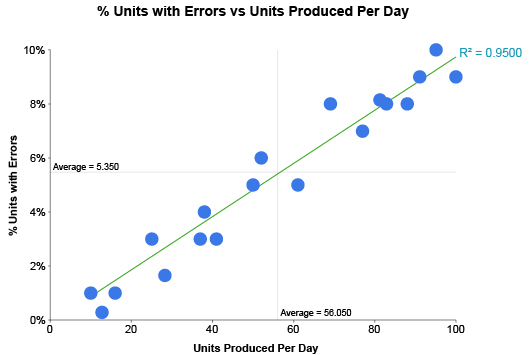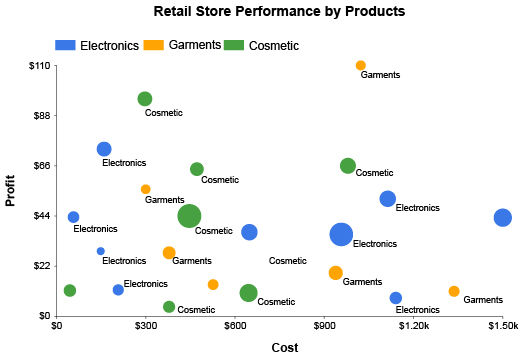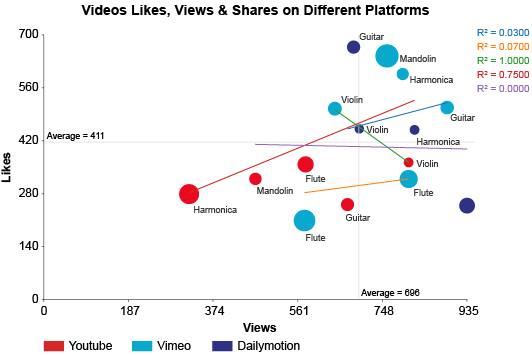Scatter Plot Chart
Simplify Chaos, Discover New
Correlations with Scatter Plot
Data is often chaotic and challenging, but it doesn’t have to be.
ChartExpo’s Scatter Plot Chart effortlessly maps your data points, making it fast and easy to determine correlations, trends and other valuable patterns.
Powerful insights hide behind your data points. See what you’ve been missing in your scatter plot data.
Google Sheets
Microsoft Excel
Free 7-day trial (no purchase necessary). Pricing starts at $10 per month.
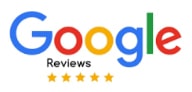 ChartExpo for Google Sheets is
ChartExpo for Google Sheets is used by 330,000+ users worldwide!
Click this link to watch a ChartExpo for
Google Sheets single-user installation video.
Click this link to watch a ChartExpo for
Google Sheets admin installation video.
Click this link to watch a ChartExpo
for Excel single-user installation video.
Click this link to watch a ChartExpo
for Excel admin installation video.
What Is a Scatter Plot?
A scatter plot takes your data set and places each point on a coordinate plane, typically using X and Y axes to represent two variables.
The beauty of a scatter diagram is mapping lots of data in a single chart, allowing you to discover shifts, trends, outliers and other crucial patterns.
When you need to test for correlations between multiple variables, the Scatter Plot Chart by ChartExpo is one of the best data visualization tools available.
A History of Scatter Plots
Scatter plots are a common diagram option, not far removed from bar charts or line graphs in popularity and usage.
Many of these major chart types owe their origins to William Playfair. The history of the scatter plot, however, takes a different path.
To understand the origins of this visualization, we have to look at the invention of the Cartesian plane in 1600. This coordinate plane forms the foundation for the scatter plot; you can’t have this diagram without it.
Even with the invention of the Cartesian plane, it would take over 200 years before the first scatter plot appeared. In 1833, John Frederick W. Herschel published a study on the orbit of stars, which included a visualization of single points plotted on a Cartesian plane.
However, it was Francis Galton (50 some years later) who popularized this type of visualization. He began using scatter plots to study a variety of correlations, such as the heights of parents versus their children.
Once popularized, it didn’t take long for Karl Pearson to coin the term “scatter plot” in 1906. Suddenly, a new visualization type was born.
In the 1980s, William Cleveland and Robert McGill made a notable discovery regarding scatter plots. They wanted to test which different chart types people understand most accurately and quickly.
The scatter plot was the clear winner, suggesting that people are surprisingly proficient at looking at a large number of data points on a plane and understanding the information.
In the Digital Age, where data overloads most organizations, a scatter plot diagram is an effective tool for navigating complex and chaotic data streams.
Scatter Plot Definition
The definition of scatter plot (also known as a scatter diagram, scatter chart, XY graph, scattergram and other labels) is a visualization designed for charting numerical data pairs.
Want to know how to describe a scatter plot? Each axis (X and Y) represents a variable. Plotting each point along these two axes allows you to study the relationship between the two variables.
An example scatter plot might measure outside temperatures by the time of day. One variable represents the time and the other depicts the temperature. As you plot the data, you can see how the time of day affects the temperature outside.
The dependent variable appears along the Y-axis, while the X-axis represents the independent variable.
Since most data involves a dependent and independent variable, the scatter plot is a common choice. One study even found that the majority of published charts are scatter plots.
One of the primary reasons for the reliance on scatter plots over pie, bar charts and other graph types is the ease of displaying lots of data at once.
In a bar or pie chart, each new data point creates a new bar or slice. If you have a hundred data points, that’s a hundred bars or pie sections — too many to visualize accurately.
On the other hand, scatter plots effortlessly convey all this data and don’t inhibit the viewer’s ability to analyze the information.
It’s worth mentioning that you can learn how to construct a scatter plot with more than two variables. It just isn’t as common and may require an additional axis.
Types of Scatter Plots
To better understand what is a scatter plot and how does it help us, it’s helpful to look at the various types of scatter plots.
After all, these diagrams serve many purposes and are incredibly versatile. The various categories of scatter plots showcase this versatility.
There are 3 types of scatter plots:
- Scatter plot with positive correlation (also known as a positive scatter plot)
- Scatter plot with negative correlation (also known as a negative scatter plot)
- Scatter plot with no correlation (also known as a no association scatter plot)
These different correlations help describe the type of relationship between the two variables.
Positive correlation: When the value of each variable steadily increases, it signals a positive correlation. As one variable increases, so does the other.
For example, you could plot the price of a pizza by the number of toppings. As you add more toppings, the price increases, showing a positive relationship between these two variables.
If you drew a line of best fit through a positive correlation scatter plot, your line would be at an incline.
Negative correlation: Now, imagine the opposite relationship, where one variable increases but the other decreases. This is a negative correlation.
An easy example of a scatter diagram with a negative correlation is the pricing of products versus your total sales. If you sell a shirt at twice the regular price, fewer people will buy it. If that shirt goes on sale, your overall sales increase.
The lower the price, the more the sales. The line of best fit for this scatter plot would be a decline.
No correlation: Sometimes, there is no real or discernible relationship between your two variables. When you plot data that lacks any correlation, it appears as a random scatter. There are no clear patterns or sense behind your results.
Testing whether or not there is a correlation in your data is one of the critical advantages of the scatter plot chart.
Scatter Plot Examples
The best way to understand scatter plot interpretation is to look at correlation examples in real life. There are so many scatter graph examples out there, from a simple scatter plot to more complex ones.
An easy source of scatter plot examples in real life is weight loss versus the time spent exercising. If you exercise more, you lose weight. It’s a strong linear correlation.
This example can also demonstrate either a positive or negative correlation, depending on how you approach your variables.
In both cases, time spent exercising stays the same. As this variable increases, it impacts your weight loss. If you measure weight loss specifically in how many pounds you lose, it’s a positive correlation because time spent exercising and your pounds lost both increase.
However, if your variable is your total weight in pounds, the correlation becomes negative because increasing your exercise time decreases your total weight.
Data visualization offers another example, particularly of a nonlinear relationship. Charts help you understand complex datasets. The more data you visualize in a single chart, the greater your understanding.
Yet, this relationship only holds true to a point. Even the best data visualization tools have limitations. You can only include so much data in your chart before it becomes overloaded and difficult to read and analyze.
If your two variables are the number of data points in your chart and a rating of how valuable the visualization is, the shape of your scatter data resembles a hump.
Adding more data to the XY scatter plot increases the value of your chart because there is a greater number of insights available to capture. But, once you add too many data points to the chart, your scatter becomes too heavily populated to be helpful.
A plot scatter diagram with too much data is overwhelming and difficult to read, which lowers the chart’s value.

How to Make a Scatter Plot?
Making a scatter plot is exceptionally easy, thanks to ChartExpo’s scatter diagram maker.
ChartExpo’s scatter plot maker works with Excel, Google Sheets and other platforms. Its simplistic but effective charting system allows you to construct scatter plots in only three steps.
Plus, you gain access to other chart and graph types for all of your visual data storytelling needs. It is the easiest and most accessible tool for data users.
Stop struggling with tedious scripts and codes and experience a new way of making scatter plot diagrams and other visualizations.
Using the ChartExpo Scatter Plot Maker
Knowing how to make a scatter plot is relatively easy. Most people can recall drawing scatter plots on an XY plane from grade school.
It’s one of the simplest types of data visualization because all you need are X and Y axes and two data variables. There are no bars, lines, pies or other shapes involved, just individual data points.
That said, even this simple chart type can cause issues when you try to create it using traditional visualization tools or a free scatter plot maker.
Many of the problems of typical chart creators come down to efficiency. In a busy, fast-paced world, where data changes rapidly and constantly, you need to swiftly understand your metrics and results.
Without efficient charting, you may be too slow to respond to changes in your data, meaning you’re making decisions based on old, outdated information.
The need for efficient data visualization is one of the primary reasons behind ChartExpo’s success. It simplifies the charting process into just 3 steps, making it faster, easier and more accessible to create professional-level charts and graphs.
With ChartExpo, you simply select your chart type (from a library of different chart types), tell the tool what data you want to visualize and press “Create Chart.”
There is no coding, confusing scripts, settings or other obstacles to derail your chart-making efficiency.
How to Make a Scatter Plot in Excel
To create a scatter plot in Excel using ChartExpo, your first objective is to download this data visualization tool to use with the Microsoft Excel program.
You can find ChartExpo in the Microsoft App Source. The download process is straightforward; you only need to follow the instructions and prompts as they appear.
Once you download ChartExpo, you can access the tool in Excel from the “Insert” tab at the top of the page. Then, click “Apps for Office” and you’ll find ChartExpo.
The first menu you’ll see after opening ChartExpo is the list of chart types available to you through this visualization tool.
To find the scatter plot chart, you have two options. You can use the search bar to look up the scatter charts in Excel directly, or you can scroll through the different chart types until you find the scatter plot option.
Next, you’ll supply ChartExpo with the data for your chart. With the ChartExpo scatter chart Excel app, this is almost effortless because your data is already right there!
You can select the data you want from your spreadsheet directly, then click “Create Chart From Selection.” Instantly, your new scatter plot visualization will appear.
Alternatively, you can enter the cell IDs you want to graph into the ChartExpo interface. This is useful when you have an extensive scatter plot data sheet or dataset and you only want to select a small part of it to visualize.
With your finished chart, you can edit your Excel scatter plot with labels and other small details (titles, colors, etc.) and save your project as an image. This allows you to insert your chart into reports, presentations and emails.
How to Make a Scatter Plot in Google Sheets
Using ChartExpo’s scatter plot maker in Google Sheets is very similar to the Excel version described above.
First, you need to download the ChartExpo extension from the Google Workspace Marketplace. You can actually access this app/extension “store” from Google Sheets.
To do this, click the “Extensions” tab at the top, followed by “Add-ons” and “Get add-ons.” This will open the Google Workspace Marketplace, allowing you to quickly search, find and install the ChartExpo add-on.
The next time you access Google Sheets, you’ll see the ChartExpo tool under “Add-ons.”
Again, opening the ChartExpo scatter plot generator will show you the catalog of newly available charting options. You can find the scatter plot (or any other chart type) by using the search bar or scrolling through all available charts.
ChartExpo’s scatter plot template for Google Sheets will ask you to input your two (or more) variables. You’ll also be able to set other parameters, such as setting your max data range, adding an average line for your variables and more.
Once you’re happy with your settings and ready to graph scatter plot data, click “Create Chart” at the bottom of the menu.
Your scatter plot and correlation instantly appear alongside your spreadsheet, giving you the ideal environment to analyze your results. You can also label scatter plot components, add a title and save the final visualization as an image to use elsewhere.
How to Create a Scatter Plot in Excel or Google Sheets with Zero Coding
Another benefit of using ChartExpo to make scatter plot visuals is the opportunity to work in an utterly codeless environment.
Many data visualization tools utilize scripts and coding language to implement custom charts into Excel, Google Sheets and other platforms.
This creates several problems:
- You need to have coding experience (or someone on your team with this skill set), even when creating scatter plot diagrams and other simple charts.
- Only individuals with coding expertise can create charts, slowing down your charting agility.
- Coding takes time, even if you’re a pro at writing/editing these scripts.
- Data is inputted manually, raising the risk for errors.
- Errors aren’t always easy to detect; you may have to scan the code line-by-line.
ChartExpo does all of this coding automatically in the background. You never have to interact with the scripts directly. Not only does this speed up the chart creation process, but it also removes human error from the equation.
Considering the significance of data in the Digital Age, you need tools and strategies to make your insights as accessible as possible.
A codeless charting tool like ChartExpo is an excellent step towards this objective. It allows anyone in your organization to begin creating a scatter plot in Excel and other environments, regardless of their background in data or coding.
Developing a strong data culture relies on freely and effectively using and communicating data and insights within your organization. ChartExpo is crucial in this pursuit.

What Is a Scatter Plot Used for?
There are many reasons to use a scatter plot diagram. It’s a versatile visualization type that shines even when you have varied data, multiple variables, robust data sets, etc.
Test for correlations in your data while detecting other trends, patterns and more by interpreting scatter plots.
Discovering these relationships will expand your understanding of your data and allow you to simplify the complexity of your datasets.
Scatter Plot Diagrams Handle Varied Data Points with Ease
Rarely is your data straightforward and orderly. If it were, you wouldn’t have much need for a chart and other data analysis tools.
Instead, most datasets are chaotic, varied and challenging to understand at first glance. The scatter plot diagram is particularly useful when charting datasets with high variation.
Variation can mean a few things:
- There are many data points within the set — too many to accurately depict with other chart types.
- Your dataset includes variables with an extensive range that you can’t accurately show with other visualizations.
After all, the name “scatter plot” demonstrates that the purpose of this chart type is to depict data that is itself sporadic and, well, scattered.
The scatter plot diagram is so effective at displaying lots of varied data because of its simplicity. Removing any bars, sections, lines and other visualization “objects,” makes it easier to include more data.
In other words, you have less “stuff” to distract from the meaning behind your data.
Instead of representing each data point with a bar or other object, the scatter plot uses a simple point, like a dot. Even if your data includes 100 data points with varying values, there is room to map this information on the scatter plot coordinate plane.
Determining Relationships between Two Variables
Data users often leverage scatter plot diagrams to test whether a relationship exists between two (or sometimes more) variables. In other words, a scatter plot allows you to test data-based hypotheses.
For example, an office manager theorizes that better weather makes their staff more productive. They test this hypothesis by comparing the weather to employee output.
The manager plots the data on an XY coordinate plane and evaluates how these two variables interact with one another, allowing them to test this theory.
If such a relationship exists, the manager can use this information to better predict completion dates, plan meetings on the correct days and more.
When a correlation doesn’t exist, it’s likely time to go back to the drawing board and think of new variables to test.
The power of the data scatter plot to quickly assess whether a correlation exists is unmatched. Even when you have a large dataset, plotting each point on a coordinate plane reveals patterns and trends to help you understand the information.
The efficiency of the scatter plot diagram (especially when you make your scatter plot with the ChartExpo data visualization tool) means you can test many different variables in a short bit of time.
It’s also worth mentioning that you can test more than one variable in a scatter plot. Adding an extra variable to your visualization will help you measure and test correlations in greater detail.
Construct a Scatter Plot When You Know A Correlation Exists
Even if you already know a correlation exists, a scatter plot is still valuable. Depicting data that shares a relationship allows you to see how strong that connection is and how the connected variables act.
There are a few valuable insights you can learn from this activity.
First, you’ll see whether this is a positive or negative correlation. A positive correlation means both variables increase alongside one another, signaling that increasing one of your variables causes the other to rise.
A negative correlation means your variables move in opposite directions. Increasing one will cause the other to decrease. The arrangement of your data points determines whether your correlation is negative or positive.
It’s important to note that a negative correlation doesn’t necessarily mean that the results themselves are bad. For instance, if your cost of production decreases, your profit margins improve. While this is a negative correlation by definition, it’s a huge positive for your business.
Your scatter plot diagram also reveals the strength of the correlation. Weak correlations will appear closer to a random scatter, with data points appearing all over your coordinate plane, whereas a stronger relationship shows data in a definite pattern.
The strength of your correlation helps you determine two things: the significance of the relationship and its validity.
When the data shows a very solid correlation, there are fewer hoops to jump through when proving that the relationship is accurate and not a random coincidence. A weaker correlation requires more testing and evidence to prove.
When NOT to Use a Scatter Plot
While the scatter plot diagram offers many advantages and fits many uses, there are scenarios where using this type of visualization is not advised.
Hitting critical mass of plot points: One of the advantages of a scatter plot over other chart types is the ability to effectively display lots of data. However, even a scatter plot has limitations.
You may reach a point where you’ve added so many data points that your chart becomes overpopulated. This creates more of a blob on the coordinate plane than a scatter because you have so many points concentrated in a tight area.
This over-concentration makes it hard to distinguish individual data points or tell how many are overlapping. In these instances, you may need to use a heatmap chart instead.
There’s obviously no correlation: You may not need to chart your data with a scatter plot if it is evident that the two variables share no relationship.
For example, let’s say you have data for every employee’s height and how many pets they own. It’s safe to say these two variables share no connection, so you don’t need to waste your time making a scatter plot.
Overestimating the significance of a correlation: An age-old rule of scatter plot statistics and data says correlation does not imply causation. This isn’t an issue when making a scatter plot, but it may hurt you when you start interpreting scatter plot examples.
The problem occurs when you discover a correlation and automatically assume that it means one variable is impacting the other. There are instances where this isn’t the case:
- There may be a third variable causing both your independent and dependent variables to increase.
- While rare, the correlation may be simply coincidental.
You may have to introduce additional variables to test the correlation and rule out other possible factors.

How to Read Scatter Plot Diagrams
Knowing how to interpret a scatter plot chart puts you on the path towards acquiring actionable insights about your data and using this intelligence to improve your results.
ChartExpo’s Scatter Plot Chart guides you through the analysis process and helps you extract the maximum value from your data and spreadsheets.
If you frequently struggle with data analysis, ChartExpo can alleviate many of the common pain points and provide you with an overall better and hassle-free visualization experience.
Step 1: Is there a correlation?
The first step in reading and interpreting a scatter plot is determining whether or not a correlation exists.
Testing whether the variables share a relationship may even be the entire purpose behind your chart! So, your visual analysis may hinge upon whether or not a correlation is present.
If you don’t recognize a correlation, your visual analysis is effectively over. You will want to introduce new variables until you find an actionable relationship.
That said, there are times when even a null correlation may provide some insight, such as outliers or concentrations of data. But, you’ll have to test that these instances are not just coincidences.
How do you know if there is a correlation or not? You can usually tell simply by looking at the position of the points in your scatter plot. This is the power of visual analysis; once you see the chart, you understand it and discover insights.
If there is a correlation present, it will typically be visually apparent based on the arrangement of your data points. No correlation is found when all of your data points seem scattered and there is no evident pattern.
If you can’t immediately recognize a correlation with the naked eye, you can use a line of best fit or correlation equation to better measure and “see” the relationship (if there is one).
What happens when you do detect a correlation between your two variables? This is where the analysis of your scatter plot relationship really starts. The following sections will explore the different ways to evaluate the correlation and better understand the relationship between your variables.
Step 2: Is the correlation positive or negative?
After establishing your scatter diagram example depicts a correlation, you want to test whether it’s positive or negative. In most cases, you can also determine this by simply looking at your scatter plot graph.
If your data seems to be trending upwards at an incline, it’s a high chance that your variables share a positive correlation. This means that as you increase the results of one variable, the other one also increases.
For example, if your two variables are temperature outside and the number of people wearing shorts, you’ll likely have a positive correlation. As the temperature rises, more people wear shorts.
Conversely, if your data is trending downwards at a decline, it represents a negative correlation. In this scenario, one variable increases, resulting in a decrease in the other. In other words, negative scatter plot examples have variables moving in opposite directions.
A recent example of a negative correlation is COVID-19 cases and the number of people traveling. Fewer people were traveling during times when cases spiked.
Just because a correlation is negative doesn’t mean that it’s indicative of bad results. It just means that your variables move counter to one another. There are many cases where this is a good thing for your results.
Imagine you are trying to optimize the checkout process on your website. You discover that increasing the number of payment options leads to fewer abandoned carts. This is a negative correlation that is actually positive for your business.
Step 3: Is the correlation strong or weak? Linear or nonlinear?
Once you know the type of correlation and how each variable relates to one another, your next objective is to evaluate the strength and path of that correlation.
The strength of the correlation dictates how close your data is to your scatter plot line of best fit. Scatter plots and trend lines with tight data groups show a strong correlation.
However, the correlation is weaker if the data is more scattered and only some of the points group near your best fit line.
You definitely want to test weaker correlations more rigorously to ensure there is no coincidence or third variable at play. A strong correlation may not need additional testing because the data plot supports the relationship so much.
Aside from the strength of the correlation, there are also linear and nonlinear variations to consider.
Linear correlations have data in a (mostly) straight line, whether positive or negative. There may be some significant outliers, but you can map a straight line through most of your results.
Nonlinear correlations follow more curved pathways, depicting your data as a valley or a peak, with both a rise and a fall.
This means the data doesn’t follow a strictly positive or negative correlation. Instead, the data has a sort of tipping point. The relationship may be positive until this point. Then, the data takes on a more negative correlation.
Pharmaceutical drugs provide an example of this type of nonlinear correlation. For instance, after a painful surgery, a patient receives a prescription for painkillers. Taking this drug provides relief from the pain, giving the individual a better quality of life.
However, too much of this drug leads to addiction, gastrointestinal issues and other adverse side effects. Knowing when these drugs start doing more harm than good is crucial for deciding dosages.
Step 4: Taking action on your scatter plot correlation
Your final step, after analyzing your scatter plot and thoroughly understanding the type and strength of your correlation, is to translate these findings into action.
This can be one of the most dangerous pitfalls of data analysis. You don’t want all the time, research and money spent on your analysis to go to waste because you never act on your findings.
It may seem silly, but it happens often. A team may become sidetracked by a new project or crisis and forget to return to their newfound insights.
Alternatively, they may just never put the information into effect because there is no clear plan for how to use the insights.
Having an action plan for your scatter plot analysis (or any other analysis you perform) really comes down to the strength of your data culture.
Whenever you’re engaging with data and insights, there should be clear answers to the following questions:
- What is the purpose behind your analysis?
- How will you use the data/insights?
- When will you apply decision-based decisions or changes to your strategies?
- Who will be responsible for this work?
Your plan should also include a date where you’ll review any changes you make. Did your performance metrics improve or not due to your adjusted strategies?
While this plan creates a little additional work, it ensures that you always use your data and insights effectively.

Benefits/Advantages of Scatter Plot Analysis
There is ample value behind charting your data with a scatter plot, especially when you use ChartExpo to create your charts.
Visual analysis is faster and more efficient than analyzing raw data alone. Plus, you can create beautiful, engaging visualizations with ChartExpo that help convey your findings in stunning reports and presentations.
Discover all of the advantages you’ve been missing by combining ChartExpo and the Scatter Plot Chart!
Visualization Produces Faster and More Accurate Decision-Making
One of the advantages of charting your data with a scatter plot hints at one of the benefits of visual analysis in general.
Data in its raw form is difficult to work with and, in large quantities, incredibly overwhelming. Data overload is a real condition where your brain essentially becomes too overwhelmed by all of the numbers presented.
This is one of the shortcomings of spreadsheets. While it is a helpful data tool for organizing your information, it doesn’t provide a useful environment for analysis.
Enter data visualization.
When you take a dataset and visually depict it with a scatter plot or another chart type, it’s a more convenient medium for interacting with the information and analyzing potential insights.
There’s science to back this up. The human brain processes visual data 60,000 times faster than raw text or numbers. It also retains and recalls the information longer and more easily.
If you think about it, your brain is constantly processing visual data. As long as your eyes are open, the brain’s visual processing supercomputer absorbs data and turns it into actionable intelligence. So, it makes sense that it is so adept at visual analysis.
To recap, when you visualize your data you:
- Understand the data faster, sometimes instantly
- Gain a more complete understanding of the data
- Remember key insights for longer
Since data changes so rapidly, the speed and effectiveness of visual analysis are crucial. When you can instantly discover valuable correlations and other patterns in your data, you can apply these insights immediately.
Timely decision making is the key to utilizing your data properly.
Scatter Diagram Provides an Engaging Way of Displaying Data
Data may not always be interesting or exciting to look at, but the value it holds is vital to the success and longevity of your business. This is a particularly common problem when presenting data to stakeholders or other parties.
These individuals may not have the same familiarity or comfort level when viewing the data. When you present them with data, it may be challenging to understand or outright boring.
This is where visual analysis and charting come in handy.
Visualizing data with the scatter plot diagram offers an effective and engaging way of presenting data to others, whether to a stakeholder, colleague, client or otherwise.
The power of the scatter plot as a visualization option is its simplicity, while still delivering tons of data and insight.
Like bar and line charts, scatter graphs excel because they are one of the most common and universal visualization types. Everyone has seen this chart type and understands how it works.
This makes your scatter plots more accessible compared to more complex chart options. Adding labels, titles and other aesthetic details will make your scatter diagrams more engaging, encouraging audiences to continue reading your chart and interacting with the data.
When audiences take their time analyzing your charts, it improves their understanding of the information and ensures they reach the intended conclusions.
Display Lots of Data in a Single Visualization
The most significant advantage of using a scatter plot diagram is the ability to depict a high volume of data in a single chart.
Data is abundant in the Digital Age and users need a chart type like the scatter plot to handle the increasing sizes of information they’re gathering.
Each point in a scatter plot takes up very little space. It’s a single dot on the coordinate plane. Thus, you can pack lots of points on the plane, without interfering with the clarity of the chart.
Other chart and graph types fall short in this respect. If you want to include lots of data in a bar chart, you need to add more bars. However, the more bars you add, the less helpful your chart becomes. It’s much harder to compare the magnitude of 25 bars than 5.
Some chart types even have unwritten rules about how much data you should include. For instance, a pie chart with more than 7 slices becomes too difficult to read accurately.
The scatter plot diagram overcomes this problem with ease. Even if you have 50 to 100 points of data, you can still successfully “read” and understand a scatter plot and determine if a correlation exists.
It is one of the few visualization tools that displays a high volume of data in such a straightforward format.
Compare Multiple Variables in the Same Place
Most scatter plot diagrams display a relationship between two variables. This has an immediate advantage over different chart types that only show a single variable or metric.
Including more data in one chart means you can analyze information and extract more insights from the same page or place.
However, this can come at a cost. If you include too much data in your visualization, the chart becomes overloaded and difficult to read.
Scatter plots with two variables offer a perfect level of value in your analysis, without being too difficult to read or understand. In many cases, scatter charts are the most successful graph types for this type of data, making readability extremely high.
If you have datasets with more than two variables, you can still use a scatter plot diagram. There are techniques for how to create a scatter plot in Excel with 3 variables or more.
For instance, if you want to analyze an additional categorical variable, you can use a different color for your points or change their shape. This will distinguish each category from one another.
What happens when the variable you want to add is numerical? The best technique for a second numerical variable is to increase the size of each individual point by the magnitude of this extra variable. Alternatively, you can change the hue or transparency of your data points.
With these methods, you can increase how much data and how many variables you can compare with a single XY scatter chart.
ChartExpo Pricing
ChartExpo for
Google Sheets
$10*
per month
(no purchase necessary)
*pricing starts at $10
per user per month.
Only in-app purchase available
ChartExpo for Google Sheets
single-user purchase video.
ChartExpo for Google Sheets
domain-users purchase video.
ChartExpo for Google Sheets
single-user installation video.
ChartExpo for Google Sheets
admin installation video.
ChartExpo for
Microsoft Excel
$10*
per month
(no purchase necessary)
*pricing starts at $10
per user per month.
Only in-app purchase available
ChartExpo for Excel single-user
purchase video.
ChartExpo for Excel domain-users purchase video.
ChartExpo for Excel single-user
installation video.
ChartExpo for Excel admin
installation video.
Custom Pricing
Blogs
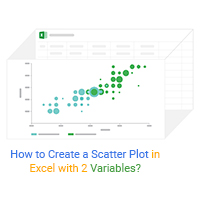
How to Create a Scatter Plot in Excel with 2 Variables?
Scatter Plot is among the best-suited visualizations for displaying causal relationships.
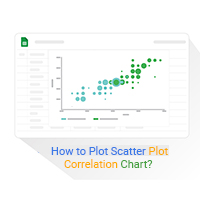
How to Plot Scatter Plot Correlation Chart? Easy to Follow Steps
Click to learn how to plot Scatter Plot Correlation Chart?

How to Plot a XY Scatter Chart? Easy–to–Follow Steps
A complete guide on XY Scatter Chart. Definition uses, examples, how to...

How to Create a Scatter Plot in Excel with 3 Variables?
Click to discover how to create a Scatter Plot in Excel with 3 variables.

How to Visualize Your Data using a Positive Scatter Plot?
Click to learn how to visualize your data using a Positive Scatter Plot?